Limited-Time Offer for EBooks
Save up to 50%Buy 2 EBooks:
Save 20%
Buy 3 EBooks:
Save 30%
Buy 4 EBooks:
Save 40%
Buy 5 EBooks or more:
Save 50%
Book Updates and Frequently Asked Questions
Questions:
How to run the example project in Visual Studio 2017?
Why some of market data APIs used in your finance books do not work when running the example project?
Answers:
How to manage your account in this website?
- Register: First, click on the Register link on the top-right corner to register your account.
- Confirm: You will receive an email that contains a confirmation link. Click on this link to complete your registration.
- Log in: Log in to your account by clicking on the "Log In" link located on the top-right corner. You can then buy books, download ebooks and code samples by clicking on corresponding links in the top menu.
-
Manage your ebooks:. Your name will appear on the top-right corner after logging in to your account, as shown here:
 Click on the "Settings - Your Name" link to bring up the
"Account Settings" page. Click on the "Your Ebooks" link on the left pane, the ebook and code download links as well as the password
used to open your ebooks will be displayed on the right, as shown in this snapshot:
Click on the "Settings - Your Name" link to bring up the
"Account Settings" page. Click on the "Your Ebooks" link on the left pane, the ebook and code download links as well as the password
used to open your ebooks will be displayed on the right, as shown in this snapshot:
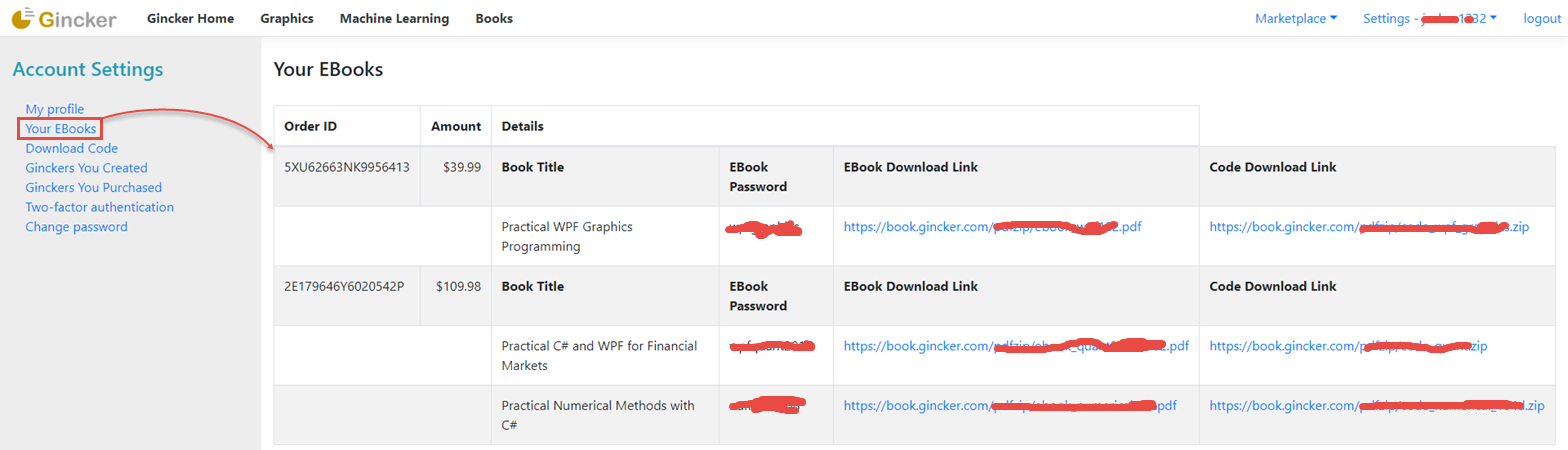
-
Manage Code Download: Click on the "Download Code" link on your "Account Settings" page, the code download links will be displayed on the right, as shown in this image:

How to run the example project in Visual Studio 2017?
The examples accompanied with the book were built and tested on Visual Studio 2013, so it is the best to run the sample code on the same platform. However, you may get the following error messages when you try to run the example project in Visual Studio 2017:
The task factory 'CodeTaskFactory' could not be loaded from the assembly
'C:\Program Files (x86)\Microsoft Visual Studio\2017\Community\MSBuild\15.0\Bin\Microsoft.Build.Tasks.v15.0.dll'.
Could not load file or assembly
'file:///C:\Program Files (x86)\Microsoft Visual Studio\2017\Community\MSBuild\15.0\Bin\Microsoft.Build.Tasks.v15.0.dll'
or one of its dependencies. The system cannot find the file specified.
This is because Microsft has renamed the file Microsoft.Build.Tasks.v15.0.dll to Microsoft.Build.Tasks.core.dll in Visual Studio 2017. To resolve this issue, simply go to that folder and make a copy of Microsoft.Build.Tasks.core.dll and rename this copied file to Microsoft.Build.Tasks.v15.0.dll. You can then compile and run the project on Visual Studio 2017.
Why some of market data APIs used in your finance books do not work when running the example project?
In several books on quantitative finance, we used free market data APIs to get the market data. Howver, Yahoo, Google, and other market data providers have discontinued or changed their market data API services, so the free market data APIs described in those books may not work any more. Please note that these free market data APIs cannot be assumed stable, and might break any time. So use it at your own risk.
Recently, I updated the free market data APIs in my eBook Free Market Data APIs for Quantitative Finance with ASP.NET Core. You can download the example code for updated market data APIs from Github repository.
Gincker
Gincker Platform allows you to create charts/graphics, build and test machine-learning models, as well as perform technical analysis in finance without the need of writing any code. Click this link to start Gincker.